Depending upon your hardware or Virtualization platform you can choose the relevant method to install Ubuntu Server.
Simply Visit Ubuntu Website to download Ubuntu Server, the following guide will help you to set up and install Ubuntu Server.
System Requirements
At least 2GB of Hard Disk Storage is required. You need to have USB Disk or DVD to make Bootable Install for your Hardware Server or you can simply download ISO for your VM.
Boot the Instlalation Media
Start your System or VM and chose ISO, DVD or Flash Disk as installation media.
Installation Wizard
Run the Wizard and follow the Guided Installation. Below are few steps where you need need to respond during installation.
- Chose Language – I Use English
- Select Keyboard – I Use US Keyboard
- Chose Installation Type – Chose Insall Ubuntu
- Chose Networking (Chose Network Address) Keep DHCP and later you can change.
- Storage Configuration for Installation (Use Entire Disk)
- Chose Storage / Destination Disk for Installation
- Confirm Disk Partition – It will automatically create and give you information you just need to confirm.
- Confirm the Changes and Proceed to Next Step
Your Profile in Ubutnu Installation
Now you need to set up your profile. Chose your name, Server Name Password etc as mentioned below;

Now you have provided all the Information, Ubuntu will install and get your system ready. and will give you message that Installation is completed Boot Now.
Just remove the Installation Media and Reboot The Server/VM/System.
Use Ubuntu Server
You can use Ubutnu Server for Multiple Services you can use this as below;
- File Server
- Web Server
- LDAP Server
- Proxy Server
- DNS Server
- Docker
- PiHole DNS Server
- Reverse Proxy Server
- Tomcat
- Java
- AD Integration
- WiFi Controller
- Firewall
- Virtualization Server
Ubutnu Web User Interface WEBUI
There are many options you can use to configure/monitor your Ubuntu Server. I use most of the time Webmin. Which is easy to use and easy to configure.