Imagine you sitting on a couch with a popcorn bowl on a Saturday night. There is a movie playing on your smart TV opposite you, and all of a sudden, the screen freezes, or there is an audio issue. It’s frustrating, isn’t it?
They are like those speed bumps on the highways. This is where you need to think of optimizing your streaming device.
In this blog, we will look at different ways to optimize your streaming device and see how we can make your streaming experience better. Whether you love movies, games, or online meetings, we’ll show you how it’s done. So, now, let’s get straight into the topic.
Top 5 Ways to Optimize Your Streaming Device
1. Check Your Internet Speed
The first thing you need to do before optimizing your streaming device is check your internet speed. There are various top sites like Ookla, TestMy.net, etc., where you can check your internet speeds. If your internet is loading slowly or experiencing buffering, then that means there is an issue with your internet speed.
To get the best accurate results, make sure to run the test on the same streaming device in which you are facing the issue. Also, make sure that no other devices are connected to the internet.
The minimum internet speed required to stream SD video is 5 Mbps, and 15 Mbps for HD video. At the same time, if you want to stream a 4K video, then you need a bare minimum speed of 25 Mbps.
So what’s the solution if you are facing an internet speed issue? Here are the solutions.
- Try to move your router closer to your streaming device.
- Make sure only your streaming device is connected to the internet.
- And the last solution, if none of these work, is upgrading your internet plan according to your streaming device.
2. Make a Shift From Wi-Fi to Wired Connection
Wi-Fi connections, in general, have a lot of restrictions involved. You might not get the expected speed because of the interference from other devices, walls, etc.
So, the best substitute for a Wi-Fi connection is a wired connection. Cables such as Ethernet cables could be used to connect your streaming device to the router. What this does is it provides a smooth and uninterrupted streaming experience.
And when we talk about optimizing streaming devices like smart TVs, there are certain sets of advanced setting options as well, like the developer options. These options can change the overall behavior of the devices and improve the performance if there are any issues.
For example, there is an unhide developer option settings on a Firestick device, which has a developer debugging option. Once you enable this, you can debug problems in your streaming device.
3. Update Your Device’s Firmware
A firmware is the one that controls the hardware of your device. You can improve the overall performance of your streaming device and fix the bugs that cause streaming problems with firmware updates.
For you to update your device’s firmware, you first need to download the update file from the manufacturer’s website. Once you are done with that, you can follow the instructions mentioned on the site to install it.
4. Choose a Streaming Device With Enough Storage Space
If you are someone who prefers to download movies and TV shows, then opt for a streaming device that has enough storage space. This will eventually prevent unnecessary buffering and loading issues.
The one thing that you need to keep in mind is that it all depends on how much content you download and store. If you are someone who downloads content daily, then you should rather go for a streaming device with enough storage space.
5. Close Unnecessary Apps
It is always important to close all the unnecessary apps that are running in the background. Having unnecessary apps and programs running in the background can use up a lot of memory and processing power.
This will, in turn, slow your device, and you’ll start experiencing a lot of buffering. To close these unnecessary apps and improve your device’s performance, open your device’s task manager and look for those apps that you are not using. Select these apps and click the “Close” button.
The Bottom Line
Again, optimization is all about making your viewing experience better without any unnecessary interruptions. With the top tips that we have listed earlier, it should do a world of good to your streaming devices.
Remember, optimization is not a one-time thing. You need to keep updating and make the right changes to your device on a regular basis.
And finally, share your thoughts and let us know what you think about the tips that we have shared. Do you have any other important tips to share? How have these tips worked in terms of improving the performance of your streaming device? Drop your comments in the comment section.