This is step by step Installation Guide of Untangle, Untangle is a Multi Function firewall, to know more about Untangle Click here, you can create your own untangle box i.e; cheap untangle box.
Untangle System Requirements :
Normally depends on number of computers you want to connect with Untangle Server, let us consider you have 40 Computers in your small office the following will be sufficient. I Used a desktop computer having atom processor it cost me US $ 200/-, however following configuration your system must have
- 1.0 GHz x86 processor
- 1GB of system memory (RAM)
- 40 GB Hard Disk
- Graphics card and monitor capable of 1024 by 768
- Either a CD/DVD Drive or a USB port (or both)
- 2 Network Cards 3 Recommended (will be used as Internet, External and DMZ)
- Wireless LAN Card in case of configuring Untangle as Wireless Access point.
Step by Step Guide
Download ISO Image from Untangle website and burn it to the CD, Insert CD into CD-ROM of this system you want to install untangle into.. and chose first boot as CD Rom, CD Will load and following display will appear, chose first option GUI Installation.
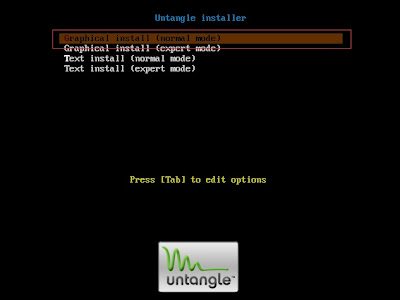
Now Chose Language and Regional Settings and Click Continue

After Scanning the hardware the System will display following, if status is OK you can proceed otherwise you may need to check processor speed and primary memory.

If you are using Untangle for the first time i will recommend to chose yes and keep the Hard Disk partition default, untangle Installer will efficiently do the partition using its guided mode. Just chose yes and click continue..

Now It will take almost 20 minutes depending on your processor speed to finish the Installation.

Now during Installation it will show finishing Installation, mean installation is going to finish soon.

Ok Now Installation is done, Click on continue to reboot the system as the screen also says remove the CD from CD ROM.
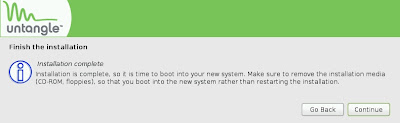
once the System is rebooted you will get the screen asking for the Configuration, Please click on below Video to See how to do the configuration <Video is being Uploaded) if you have ADSL Connection you need one ADSL Modem which you will convert to bridge mode and then you will need to insert LAN CABLE from ADSL Modem to External Interface of Untangle Server. for ADSL Connection you need to use Modem in this way Internet RJ11 ADSL >>> ADSL Modem in Bridge Mode >>>>> RJ45 into External of Untangle Server in ADSL Modem you will need to do basic settings of connections and Connection type will be bridge instead of PPOE, so you will not enter user id and password of internet in ADSL Modem it will be entered later in Untangle Server. For more details you can contact your Local ISP for settings, you may have RJ45 connector so you can directly insert into Untangle without use of Modem, for those in UAE having fiber optic covered building. …..