While there have been a remarkable set of technological improvements and enhancements in data entry, one of the most helpful ones is image-to-text extraction. Thanks to this technology, you can take an image that has some text inside it and extract all the text in digital form, after which you can edit it as you like.
In this post, we’re going to be looking at how text extraction works and how you can do it effectively. Let’s get started.
What is an image-to-text conversion, and how does it work?
We just defined the process in the introduction above, but let’s do it in a proper, detailed way now.
Image-to-text conversion, or text extraction, for short, means taking the content written inside an image and presenting it in normal digital text form. This content can be anything, such as normal alphabets, numbers, and any other type of Unicode character.
So how does this work, exactly? Image-to-text conversion works using OCR. OCR stands for Optical Character Recognition, and it is the technology that allows a device or software to analyze the characters written inside an image or a non-editable document such as a PDF.
OCR can be used in different shapes and forms. Nowadays, it is typically used in the form of mobile apps and computer software/tools, etc., but it is also usable in the form of dedicated devices.
This technology basically looks for any markings or impressions in the provided image that resemble characters. For example, if, in an image, there is a particular marking that looks like an I or a L, it is possible for the OCR technology to recognize it as a character even when it is not.
How can you effectively convert images to editable text?
Converting images to text is a very helpful and useful process. Now let’s take a look at how you can do it if the need arises.
There are two main ways that we will be discussing here right now.
- Extracting text with an online browser-based tool
- Converting images to text using a mobile application
- Extracting text with an online tool
Online OCR tools exist in abundance on the Internet. A lot of them can be accessed for free and don’t require you to sign in.
If we want to chalk out the process in steps, here is how we’ll go about it:
- The first thing you have to do is find a good online tool. Like everything on the Internet, you can find a good image-to-text converter with a simple Google search. But of course, even then, there are multiple ones that you can choose from. To save you from the hassle of finding the right tool, we would just recommend using Imagetotext.info. This is a popular online tool, and it works excellently. Here is a screenshot of its homepage.
- The next thing that you have to do is import your image file to the tool. Depending on the tool that you’ve picked, there could be different ways for you to fetch the file to the tool. But in Imagetotext.info, the options are as follows:
- Local storage upload
- Dropbox imports
- Fetch image by URL
- Once the image is uploaded, you can start the process and wait for it to complete. After that, you can simply download the extracted text or copy it to your clipboard.
- Extracting text with a mobile application
Another method of extracting text is to use a mobile application.
The benefit of using a mobile application is that (in most cases) there is an option that you can use to take a picture from your mobile’s camera directly and extract the text from it. This helps in making the process more efficient overall.
Finding a good app is relatively more difficult than finding a good tool. If you’re using Google for the latter, there are so many options that you can find and check very quickly. But on the Play Store and the App Store, it’s not as easy.
You can use a tried and tested app like Google Lens. That way, you won’t have to worry about strange data usage policies and inaccurate results.
The rest of the process is the same as we’ve mentioned above. You can simply launch the app, upload the image (or snap one directly) and then wait for the extracted text to appear.
Tips for streamlined text extraction
Now that we have defined how you can perform the text extraction, let’s take a look at some tips that you can follow to make the process more streamlined.
- Be very particular about the tool or app that you pick. We’ve mentioned this before, but we’re doing it again for emphasis. To stay safe, you can just go with the recommendations that we’ve given above.
- Make sure that the images you are extracting the text from are clear and are not blurred or obscured. These types of distortions can make it hard for the app/tool to extract the text.
- Make sure that you check and proofread the text that the tool/app provides. While it is not very common, it’s possible for the software to make a mistake when extracting the text. There could be a mistake in the spelling, or there may be an extra word in the output, etc. You should carefully check the output so that you find and fix these types of imperfections.
Final Thoughts
With those tips, we’re going to wind up this post.
Extracting text from an image is very easy if you know which tool/app to pick and how to get about the whole process. In the post above, we have described the process and also provided some tips that you can follow to make it more efficient.
We hope you enjoyed reading this post on image to text conversion.