Hyper-V is a powerful virtualization platform that allows you to run multiple operating systems on a single Windows-based device. It comes pre-installed with Windows 11 Pro and Enterprise editions, but if you have a Windows 11 Home edition, you may need to download and install it manually. In this article, we will guide you through the steps to download and install Hyper-V on Windows 11 Home.
Make sure you have enabled Virtualization in BIOS so that your System start.
Follow below steps to Install HyperV to enable Virtualization in Windows 11 Home Edition
Step 1 : Copy below code and paste it in notepad or notepad ++
pushd "%~dp0"
dir /b %SystemRoot%\servicing\Packages\*Hyper-V*.mum >hv.txt
for /f %%i in ('findstr /i . hv.txt 2^>nul') do dism /online /norestart /add-package:"%SystemRoot%\servicing\Packages\%%i"
del hv.txt
Dism /online /enable-feature /featurename:Microsoft-Hyper-V -All /LimitAccess /ALL
pauseStep 2 : Now save the file with any name with .bat extention
Step 3 : Once installed it will ask to restart Computer
Step 4 : Look at windows Features it will have HyperV Now
Step 5 : Use Hyper-V
How to Enable Virutalization in Windows 11 : Full Tutorial
Here is full Tutotiral