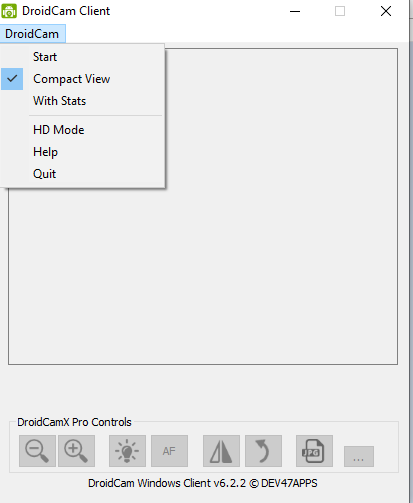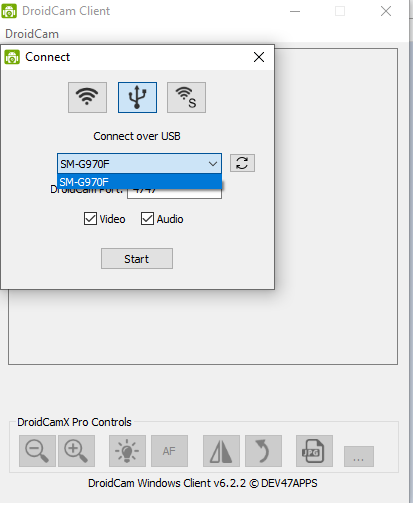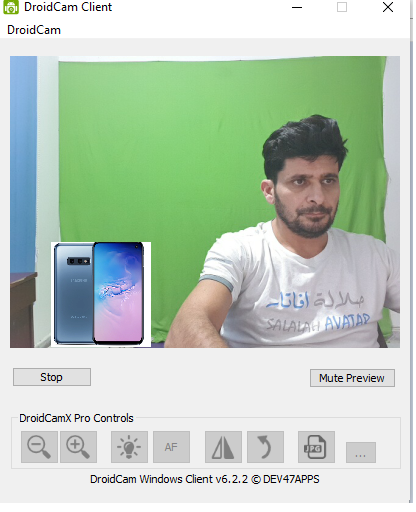During lock down many people are looking for the Web Camera for Zoom Meetings but it has been very hard because of two reasons.
One was the sudden demand of cameras where web cams were short in the market and sellers couldn’t fulfill the buyers demand, and another was the Lock down where it was not possible to buy the Cameras from market.
Remember everyone doesn’t have Laptop where built in camera will be helpful for the Meetings. There are children and many people using desktop PC, and without external Webcam they can’t communicate.
You might have question that there is smart phone also that can be used for web meetings. Yes, you are right but most of the people still have PC or prefer to use PC for this Purpose.
What to do if Web Cam is out of Stock?
You don’t need to spend money on expensive so called HD Web Camear. Even you don’t need to waste time on searching for it.
You can simply turn your smart phone to the Web Camera and connect it directly to your PC using USB cable or even WiFi. To use it for Web Meetings using PC and Smart Phone Webcam.
Use Smart Phone as a Web Camera
Yes, you are right, I have explored many software for many years. To use Smart Phone as IP Camera but I was always concerned about Video Lag and Quality.
Everyone’s concern is same, the quality and lag of video. When you connect your smart phone as a web cam on WiFi, you will get poor quality video. But what if connected directly using USB?
How to use Smart Phone as Web Cam Using USB?
When you connect using USB the video throughput will be better and you will have better audio and video quality even if you are using Smart Phone Micro phone as a web cam mic.
PC and Smartphone Software.
There are many software available and for many years I have tested all. But the best software is the one I have explained below. I have spend days in testing various software so my choice is after testing all the features.
Step by Step Guide on how to use smart phone as a Web Camera
This step by step guide will help you to use smart phone as HD Web Cam.
- Download droidcam Windows PC software, you can download it from the link here . You can also download for MAC if you want.
- Install the software in your PC and run the application on PC once Installed.
- Download and Install DroidCam Mobile App from playstore for android smart phone or from AppStore for Apple smart phone
- Connect USB with your computer and then open the app on phone and place the phone on tripod or any phone holder.
- Run the software on computer and phone.
- On PC from menu chose droid cam and click start.
- Click on refresh button and you will see the list of devices. Default will be the smart phone. Click on start button.
- Chose options audio/video or both.
- Click start.
- It’s Done your PC has Detected and Enabled the Web Camera. As demonstrated in below images.
Now the web camera “RoidCam” will be available. You can simply open the Web Meetings software for instance Zoom or any other web meetings software and in camera settings choose droid cam.
How to give Professional Touch to your Web camera?
Once camera is connected to your PC, you can either simply display the camera in your meetings or can have your computer screen side by side or even you can change background of your Web camera without using Zoom Software Background Features.
I have made special video on this topic. You can see the videos on how to use OBS Studio to broadcast your video and your video will look more professional with Virtual Webcam.