This is particularly essential to prevent unauthorized access in case your external drive is lost or stolen. Let’s explore the methods to safeguard your valuable data.
Why Protect Your External Drive? Ensuring the security of your external drive is paramount. In the unfortunate event of your drive falling into the wrong hands, password protection becomes the first line of defense. While brute force attacks are a concern, employing a password adds an additional layer of complexity for potential intruders.
Protecting with Built-In Software: Many external drive providers offer built-in password protection software. For instance, I use a SanDisk external drive that requires a password for access. This serves as a simple yet effective method to keep your data secure.
Windows BitLocker Encryption: If your external drive doesn’t come with built-in protection, Windows users can utilize BitLocker for encryption. In my case, I’m using Windows 11 Professional. Simply right-click on the drive, select “Manage BitLocker,” and enable encryption. This ensures that even if the drive is stolen, the encrypted data remains inaccessible.
Setting Up BitLocker: To set up BitLocker, go to the BitLocker management option, turn it on, and follow the prompts. You can choose to save the recovery key or print it for future reference. This method ensures that your data is secure, even if the external drive falls into the wrong hands.
Cross-Platform Compatibility: One significant advantage of using BitLocker is its cross-platform compatibility. You can seamlessly move your encrypted data from one operating system to another. This flexibility allows you to access your data securely on various devices.
Accessing Encrypted Data on Another System: I demonstrate how to access the encrypted data on an Ubuntu desktop. The process involves entering the password or recovery key, ensuring that your data remains protected, regardless of the operating system.