Here is a guide to install Frappe Bench in Ubuntu 22.04 LTS and install Frappe/ERPNext Application . Please follow the steps mentioned in the guide to install Frappe 15 on your Ubuntu 22.04 system. The guide includes the following steps:
- Install git.
- Install python-dev.
- Install setuptools and pip (Python’s Package Manager).
- Install virtualenv.
- Install MariaDB.
- MySQL database development files.
- Edit the mariadb configuration (unicode character encoding).
- Install Redis.
- Install Node.js 14.X package.
- Install Yarn.
- Install wkhtmltopdf.
- Install frappe-bench.
- Initialize the frappe bench & install frappe latest version.
- Create a site in frappe bench.
- Install ERPNext latest version in bench & site
Detailed Guide
Here is a step-by-step guide to install Frappe 15 on Ubuntu Server 22.04:
- Install git:
sudo apt-get install git - Install python-dev:
sudo apt-get install python3-dev - Install setuptools and pip (Python’s Package Manager):
sudo apt-get install python3-setuptools python3-pip - Install virtualenv:
sudo apt-get install virtualenv - Check Python version:
python3 -V. If the version is 3.8.x, runsudo apt install python3.8-venv. If the version is 3.10.x, runsudo apt install python3.10-venv. - Install MariaDB:
sudo apt-get install software-properties-common,sudo apt install mariadb-server, andsudo mysql_secure_installation. - MySQL database development files:
sudo apt-get install libmysqlclient-dev. - Edit the mariadb configuration (unicode character encoding):
sudo nano /etc/mysql/mariadb.conf.d/50-server.cnf. Add this to the 50-server.cnf file:
innodb-file-format=barracuda innodb-file-per-table=1 innodb-large-prefix=1 character-set-client-handshake = FALSE character-set-server = utf8mb4 collation-server = utf8mb4_unicode_ci
A complete Guide to Install Frappe Bench in Ubuntu 22.04 LTS and install Frappe/ERPNext Application
Pre-requisites
Python 3.11
Node.js 20
Redis 5 (caching and real time updates)
MariaDB 10.6 (to run database driven apps)
yarn 1.22+ (js dependency manager)
pip 20+ (py dependency manager)
wkhtmltopdf (for pdf generation)
cron (bench's scheduled jobs: automated certificate renewal, scheduled backups)
NGINX (proxying multitenant sites in production)
STEP 1 Install git
sudo apt-get install git
STEP 2 install python-dev
sudo apt-get install python3-dev
STEP 3 Install setuptools and pip (Python’s Package Manager).
sudo apt-get install python3-setuptools python3-pip
STEP 4 Install virtualenv
sudo apt-get install virtualenv
CHECK PYTHON VERSION
python3 -V
IF VERSION IS 3.11 RUN
sudo apt install python3.11-venv
IF VERSION IS 3.10.X RUN
sudo apt install python3.10-venv
STEP 5 Install MariaDB
sudo apt-get install software-properties-common
sudo apt install mariadb-server
sudo mysql_secure_installation
STEP 6 MySQL database development files
sudo apt-get install libmysqlclient-dev
STEP 7 Edit the mariadb configuration ( unicode character encoding )
sudo nano /etc/mysql/mariadb.conf.d/50-server.cnf
add this to the 50-server.cnf file
[server]
user = mysql
pid-file = /run/mysqld/mysqld.pid
socket = /run/mysqld/mysqld.sock
basedir = /usr
datadir = /var/lib/mysql
tmpdir = /tmp
lc-messages-dir = /usr/share/mysql
bind-address = 127.0.0.1
query_cache_size = 16M
log_error = /var/log/mysql/error.log
[mysqld]
innodb-file-format=barracuda
innodb-file-per-table=1
innodb-large-prefix=1
character-set-client-handshake = FALSE
character-set-server = utf8mb4
collation-server = utf8mb4_unicode_ci
[mysql]
default-character-set = utf8mb4Now press (Ctrl-X) to exit
sudo service mysql restartSTEP 8 install Redis
sudo apt-get install redis-serverSTEP 9 install Node.js 14.X package
sudo apt install curl
curl https://raw.githubusercontent.com/creationix/nvm/master/install.sh | bash
source ~/.profile
nvm install 14.15.0 STEP 10 install Yarn
sudo apt-get install npm
sudo npm install -g yarnSTEP 11 install wkhtmltopdf
sudo apt-get install xvfb libfontconfig wkhtmltopdfSTEP 12 install frappe-bench
sudo -H pip3 install frappe-bench
bench --versionSTEP 13 initilise the frappe bench & install frappe latest version
bench init frappe-bench
cd frappe-bench/
bench startSTEP 14 create a site in frappe bench
bench new-site dcode.com
bench use dcode.com
STEP 15 install ERPNext latest version in bench & site
bench get-app erpnext --branch version-13
###OR
bench get-app https://github.com/frappe/erpnext --branch version-13
bench --site dcode.com install-app erpnext
bench start