Snipe-IT is one of the open-source software for IT Assets Management that gives Transparency, security, and oversight to your IT assets.
Installation can be nightmare but I will explain you the installation in few steps.
1. Install Ubuntu Server 20.04
You can do this either on a physical server or VM Server.
Open SSH or Putty and first update and upgrade the packages by running below command
sudo apt update -y && sudo apt upgrade -y2. Install LAMP on Ubuntu
You need to make Ubuntu a Web server. In order to install the lamp, we will use the below steps.
Install Apache2
Install apache2 by using below command
sudo apt install apache2 -yNow Enable and Start apache2 service
systemctl start apache2 && systemctl enable apache2Now check the status of the service
systemctl status apache2Let us now check the version of apache2 to validate
apache2 -vgreat if you see the version information you are done.
In case the firewall is enabled you need to open HTTP and HTTPS ports to this server. just run the below commands for the firewall
sudo ufw allow 80/tcp
sudo ufw allow 443/tcp
sudo ufw reloadNow you can open the browser and validate that the webserver is ready with apache2.
http://<serverip> in my case it is https://snipe-it.syncbricks.com
Snipe-IT needs various extensions, let us enable one which is mandatory
sudo a2enmod rewritesystemctl restart apache2Restart apache2 and move to the next step.
Now let us install other packages
MySql / MariaDB
This is the Database Server Installation. You need to first install the database Server and Client both will be installed using below command.
sudo apt install mariadb-server mariadb-client -yNow let us follow the same step as mentioned in apache2. Enable and Start the service and then check the version and status of the service
sudo systemctl start mariadb && sudo systemctl enable mariadbsudo systemctl status mariadbBefore we proceed further let us now secure the installation by running the below command
sudo mysql_secure_installationYou will need to enter when the password is promoted as there is no password. THen you have to set the root password. disallow remote and anonymous access and remove the test database.
PHP Installation
Installing PHP and its related extensions, i will install php7.4 as I have already tested this installation for Snipe-IT and it works fine
sudo apt install php php-cli php-fpm php-json php-common php-mysql php-zip php-gd php-mbstring php-curl php-xml php-pear php-bcmathNow let us again run the installation using the below command to ensure all the required extensions by snipe-it are also installed which
sudo apt install php php-bcmath php-bz2 php-intl php-gd php-mbstring php-mysql php-zip php-opcache php-pdo php-calendar php-ctype php-exif php-ffi php-fileinfo php-ftp php-iconv php-intl php-json php-mysqli php-phar php-posix php-readline php-shmop php-sockets php-sysvmsg php-sysvsem php-sysvshm php-tokenizer php-curl php-ldap -ySnipe-IT needs PHP Composer
Snipe-IT Depends on some of the libraries that is why we need to install PHP Composer
Now follow the below steps and install PHP composer.
The below command will download the PHP composer in your current directory.
sudo curl -sS https://getcomposer.org/installer | phpNow move the composer installer to the recommended directory
sudo mv composer.phar /usr/local/bin/composerNow don’t do anything with the composer after the above command. We will use composer during installation of Snipe-IT
Create Database in MariaDB for Snipe-IT
Before installing the snipe-IT Package we make sure our platform is ready. Therefore let us create the database with the required privileges. Open MySQL using the root user
mysql -u root -pThe below command will create the DB, user set the password, and assign them privileges. You just need to modify the details by pasting in notepad first otherwise you can continue with what I mentioned below script. You can copy all or use commands one by one. I recommend using it one by one to ensure it is error-free.
CREATE DATABASE snipeitdb;
CREATE USER snipeituser@localhost IDENTIFIED BY 'Password';
GRANT ALL PRIVILEGES ON snipeitdb.* TO snipeituser’@’localhost;
FLUSH PRIVILEGES;
EXIT;Installation of Snipe-IT
Now system is ready for the installation of SnipeIT. We will first move to the Website Root Directory.
cd /var/www/The latest repository of Snipe-IT can be cloned from GIT. Use the below command which will copy from the git and will make a folder in the www directory. You can change the folder name if you wish. The folder name of snipe-it is at end of the command.
git clone https://github.com/snipe/snipe-it snipe-itOnce clone is compelted it will copy entire applicaiotn into your snipe it folder.
Now let us open the folder
cd /var/www/snipe-itWe will be working on this directory now to make few changes. The main configuration file is .env which is stored as example, we will make a copy of that as below;
sudo cp /var/www/snipe-it/.env.example /var/www/snipe-it/.env
Now ENV is the environment file which is created. In this configuration file we will need to mainly look at the Application and the Database connection details. You can use nano command to edit your ENV file.
sudo nano /var/www/snipe-it/.envChange mainly the following;
APP_DEBUG=false
APP_URL=snipe-it.syncbricks.com
APP_TIMEZONE=’Asia/Muscat’
DB_DATABASE=snipeitdb
DB_USERNAME=snipeituser
DB_PASSWORD=Password
In case you want to fix issues initially after installation, I will recommend changing the following as well
APP_DEBUG=true it is the second row in the configuration file
Now you need to set permission to the directories within the Snipe-IT directories use below commands
sudo chown -R www-data:www-data /var/www/snipe-it
sudo chmod -R 755 /var/www/snipe-itWe downloaded the composer installer initially, now using the same folder /var/www/snipe-it. We will install the composer using the below commands
sudo composer update --no-plugins --no-scripts
sudo composer install --no-dev --prefer-source --no-plugins --no-scriptsNow we need to generate the APPKEY which will automatically update the.env file with APP_KEY use below command while remaining in the same directory
php artisan key:generateUpdate Virtual Host
Finally you need to now set up the default web directory to snipe-it by updating the virtual host let us see how to do it.
Disable Default virtual Host
First of all let us disable the default virtual host in our web server
sudo a2dissite 000-default.confCreate and configure Snipe-IT virtual Host
Let us now create a Snipe-IT virtual host configuration
sudo nano /etc/apache2/sites-available/snipe-it.confuse below line to create this configuration and modify to meet your requirements.
<VirtualHost *:80>
ServerName snipe-it.syncbricks.com
DocumentRoot /var/www/snipe-it/public
<Directory /var/www/snipe-it/public>
Options Indexes FollowSymLinks MultiViews
AllowOverride All
Order allow,deny
allow from all
</Directory>
</VirtualHost>
Enable New Configuration as virtual host
Enable Snipe-it configuration
a2ensite snipe-it.confFolder Permissions for Upload and Storage
Before you proceed to restart the apache server. just make sure to update the folder permission as follows;
sudo chown -R www-data:www-data ./storage
sudo chmod -R 755 ./storageRestart Apache Server
systemctl restart apache2Done! now you can open the browser and run the setup wizard.

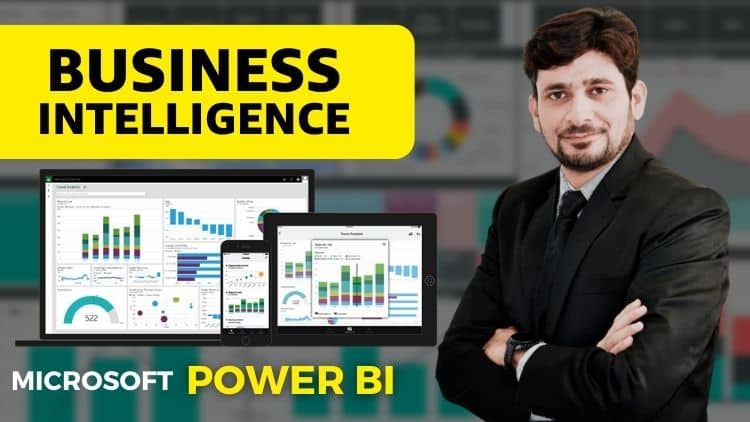
Fantastic tutorial, however, I can only access the application by IP address. The domain name doesn’t work. I’ll keep checking to see what I have done wrong.
The requested URL /setup was not found on this server.
Just getting this message tried everything possible. What could be the issue. If you can please help.
Thanks
Jaswant