In the world of data recovery, finding a reliable and user-friendly tool is paramount, and MyRecover by AOMEI stands out as a shining example. This Windows recovery software promises an easy-to-operate interface, high-speed recovery, and an all-encompassing solution for diverse data loss scenarios. Let’s delve into the features, benefits, and performance of MyRecover.
Unpacking MyRecover’s Features
1. Easy-to-Operate Interface: MyRecover takes the complexity out of data recovery with its user-friendly design. Recovering lost or deleted data from Windows becomes a hassle-free process, achievable within three simple steps.
2. All-Inclusive Recovery: Data loss can occur in various scenarios – from inadvertent deletion to disk formatting, system crashes, and virus attacks. MyRecover is crafted to tackle all these situations, making it a versatile solution for comprehensive data recovery in Windows.
3. High-Speed Recovery: Time is of the essence when it comes to data recovery. MyRecover doesn’t just promise high-speed recovery; it delivers. With an advanced scanning algorithm developed by AOMEI, the software ensures a quick and efficient recovery process without omitting any crucial data.
4. Highly-Compatible: Supporting NTFS, FAT32, exFAT, and ReFS in Windows 11/10/8/7 & Windows Server, MyRecover exhibits a high level of compatibility. It ensures that regardless of the Windows version or file system, the tool seamlessly integrates with your system for effective data recovery.
Comprehensive Solutions for Windows Recovery
Deleted Data Recovery: Whether it’s accidental deletion or intentional removal, MyRecover has you covered. The software effortlessly retrieves data that has been deleted, providing a safety net for your critical files.
Recycle Bin Recovery: Even if you’ve emptied the Recycle Bin, MyRecover steps in to restore permanently deleted data. This feature ensures that no data loss is irreversible, offering peace of mind for users.
Restore Data from Formatted Disks: Formatted disks often lead to data loss, but MyRecover remains unfazed. It helps you recover your valuable data from formatted disks, preventing permanent loss.
Retrieve Data from Lost Partition: When partitions are deleted, lost, corrupted, or formatted, data loss is inevitable. MyRecover, however, can recover data from lost partitions, salvaging your crucial files.
Windows Data Recovery After System Crash: System crashes are unpredictable and can result in data loss. MyRecover scans your drive and aids in recovering data lost due to sudden system crashes.
Windows Data Recovery After Virus Attack: Malicious attacks can hide or delete your data, causing substantial loss. MyRecover becomes your shield, saving your precious data from the clutches of viruses.
All-Inclusive File Types Covered
MyRecover supports a vast array of file types, ensuring that whatever you’ve lost – be it documents, images, videos, audio, archives, or other formats – can be efficiently recovered in its original state.
Why Choose MyRecover?
1. Easy & User-Friendly: MyRecover is designed with simplicity in mind. With just three straightforward steps, users can recover deleted or lost data from HDD/SSD without requiring any specialized expertise.
2. Professional & Unparalleled: Backed by sophisticated experts and proven scanning algorithms, MyRecover is committed to making Windows data recovery an effortless process for all users.
3. Safe & Reliable: Developed by AOMEI, a benchmark in the Windows data recovery industry, MyRecover guarantees 100% security and reliability. It is virus-free and ensures a secure data recovery experience.
How MyRecover Works – Step by Step
Step 1: Select Specific Partition/Disk: Locate the exact partition or disk where your data loss occurred.
Step 2: Scan and Search the Lost Data: Automatically search for your data using Quick Scan & Deep Scan methods. Quick Scan finds deleted data, while Deep Scan searches for other lost data.
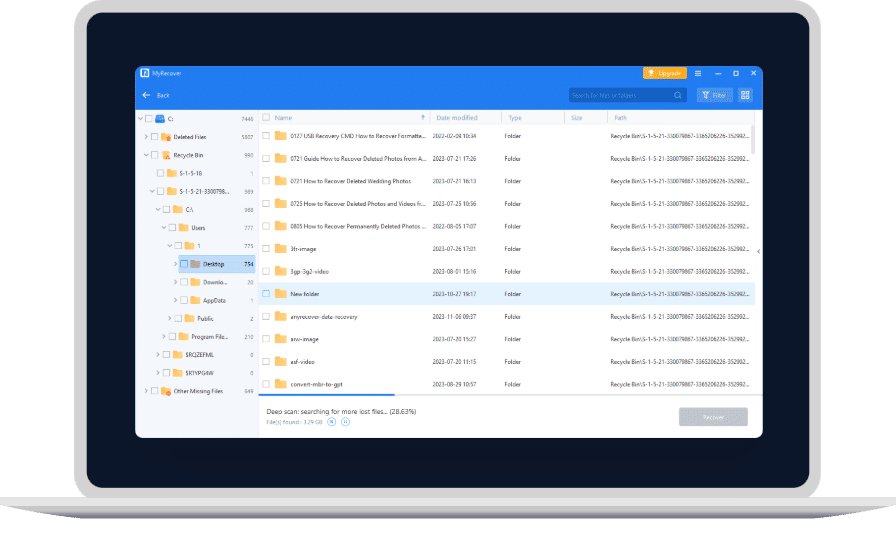
Step 3: Save the Recovered Data: Check the scanning results, select the desired data to save, and choose another partition or disk as the destination.
Pricing Plans
- Free Version:
- Recover data up to 30 MB each time.
- Technical support during business hours.
- Support for Windows 11/10/8/7 SP1 & Server.
- Pro Version – $39.95 (One-Time Purchase):
- Recover unlimited data for home and business use.
- 24/7 technical support.
- Additional features, including recovery from system crashes.
- Tech Version – $99.00 (One-Time Purchase):
- Recover unlimited data on infinite devices.
- 24/7 technical support.
- All features from the Pro version.
Conclusion: Elevate Your Windows Recovery Experience with MyRecover
In conclusion, MyRecover emerges as a reliable and user-friendly Windows data recovery software. Its ease of use, comprehensive recovery solutions, and high-speed performance make it a standout choice in the realm of data recovery tools. Whether you’re a novice or an experienced user, MyRecover offers an unparalleled experience in recovering lost or deleted data from Windows systems.
So, if you’re facing data loss scenarios or want to ensure you’re well-prepared for any unforeseen circumstances, MyRecover is a worthy investment. Download the free version or explore the Pro and Tech versions to experience the ultimate in Windows data recovery.
Download MyRecover for Free: Free Download
Get MyRecover Pro or Tech Version: Buy Now