This Instlalation guide will help you to isntall ERPNext 15 on Windows using Docker. Complete Guide is in this Blog. Below is the video in case you want to see in action
Step1 : Docker Compose File for the PWD Project from Github
You must download the docker file from the github Below are links
Step 2: Organize Your Files
Store this file anywhere in your comptuer. For my tutotial i created the folder as below structure ;
C:\Data\Docker\Frappe\pwd.yaml
PWD.YML file is store in above location. This is in fact Docker Compose file. This file consistes of all the images, containers and volumes that ERPNext will use in docker environment, you don’t need to change anything in it. Just store in the Location and then run the docker compose command.
Step 3 : Execute the Plan
Using the docker-compose command, navigate to your folder and run:
docker compose -p pwd -f pwd.yml up -dIn above file, docker compose is the command of docker, -p extention means project, PWD is project name, -f means file name and then we specified the file name, and then up means once the containers are created using the images, it will automatically start, d means detached mode.
Once you run this command it will create download the images and create volumes and cotnainers and will start the containers.
Step4 : Validate the Containers
you will see list of the containers that are created, ensure that create-site-1 is available, you must capture the logs of this container to ensure that if anything is wrong you can monitor, you must use below command;
docker logs pwd-create-site-1 -fTo take continous log of the container, this is the main container which consists of the site of the docker.
Step 5: Verification Time
You can now access the docker using below link
http://localhost:8080
it will start the wizard of ERPNext configuration.
In case you want to ensure that all containers are running sometimes in linux you might need to check using below command
docker psStep 6: Explore ERPNext 15
Open your browser and go to localhost:8080. Behold! ERP Next version 15 is ready for setup. Use administrator/admin to log in and choose your chart of accounts.
Step 7: Celebrate Success and subscribe to channel
Congratulations! You’ve installed ERP Next version 15 on Windows using Docker. Whether you’re on Linux, Windows, or a cloud platform, Docker simplifies deployment.
Step 8 : Further Learning
You can get below full courses on ERPNext
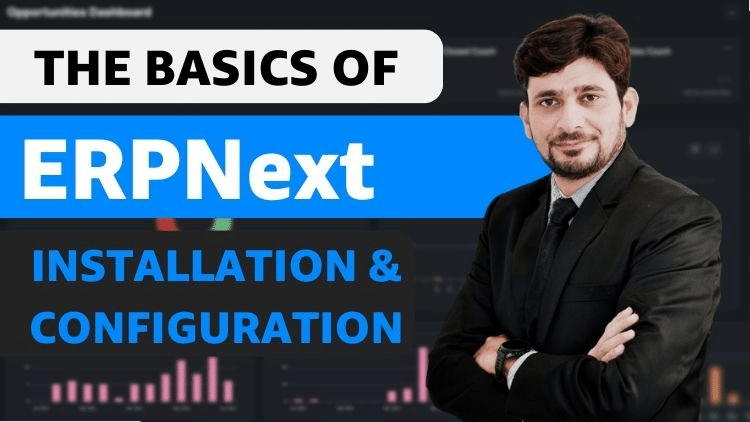
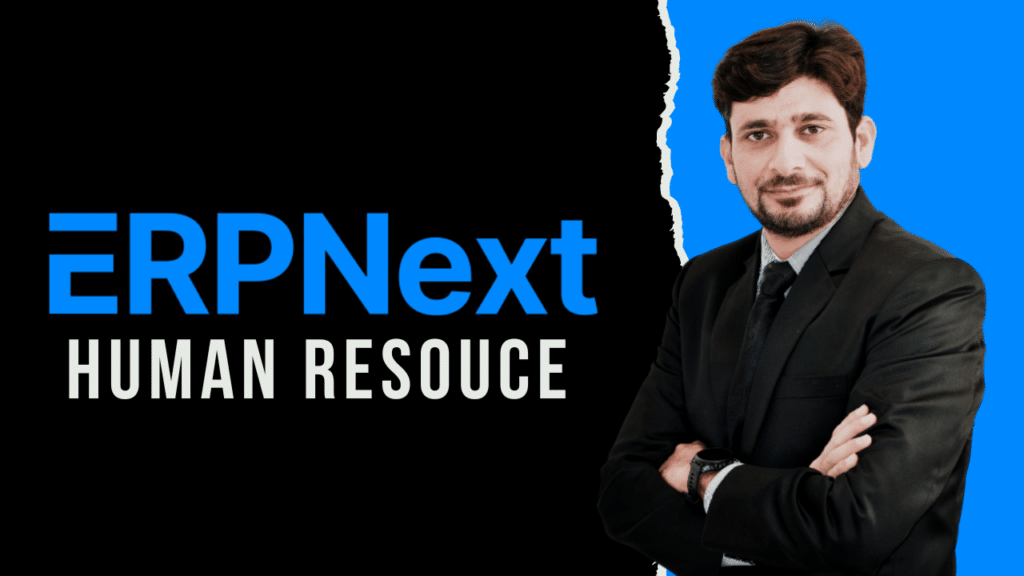
Easy Tutorial! Good Work!
I am trying for creating Internal CRM for the team. Checked many framworks. Finally choosed ERPNext – Opensource will be the best option! Will explore the framework with your tutorials.
Note:
There is an error on code:
docker compse -p pwd -f pwd.yml up -d
docker compose -p pwd -f pwd.yml up -d